Sharing and Collaborating with Findings
Starting with Findings 1.3, it is incredibly easy to share exactly what you want, when you want it, with who you want. The new archive format allows multiple users to collaborate on a document and send each other the latest changes.
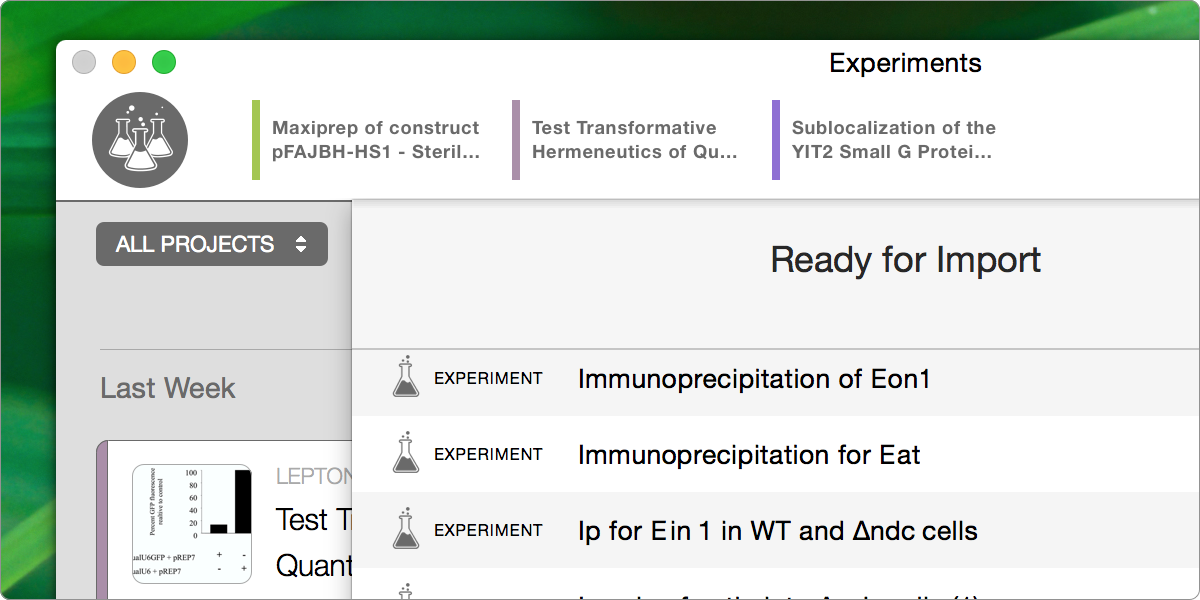
From day 1, the most requested feature for Findings has been the ability to share your experiments and protocols with colleagues and collaborators. With Findings 1.3, we introduce a number of new features that allow you to easily share exactly what you want, when you want it, with who you want. If your colleagues use Findings, you can even collaborate on a document and send each other the latest changes, using the communication option that works best for you, be it email, Dropbox or other file sharing options.
Exporting Findings archives
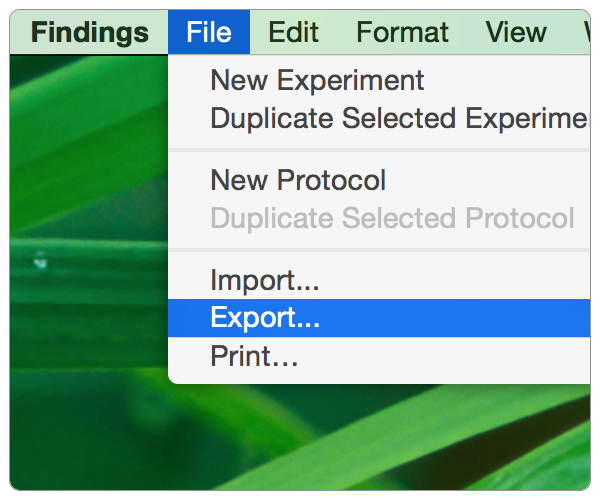
Findings archives are a new document format introduced in Findings 1.3. They can contain any number of experiments and protocols. Because we care about the longevity of your data (see our blog post ‘Your Data is Yours’), the file format for archives has nothing to hide. It is simply a zipped folder containing a collection of Findings documents in the same open-source format used to store your documents on disk.
To create a Findings archives, select an experiment or a protocol and select the item ‘Export’ in the ‘File’ menu.
The export sheet offers many different options:
- Export format: choose ‘Archive’ (the PDF export options will be explored in another post).
- Experiment selection: only export the current experiment, an entire project or your entire library; you can filter the list of documents further based on a range of dates (only available with a Pro license).
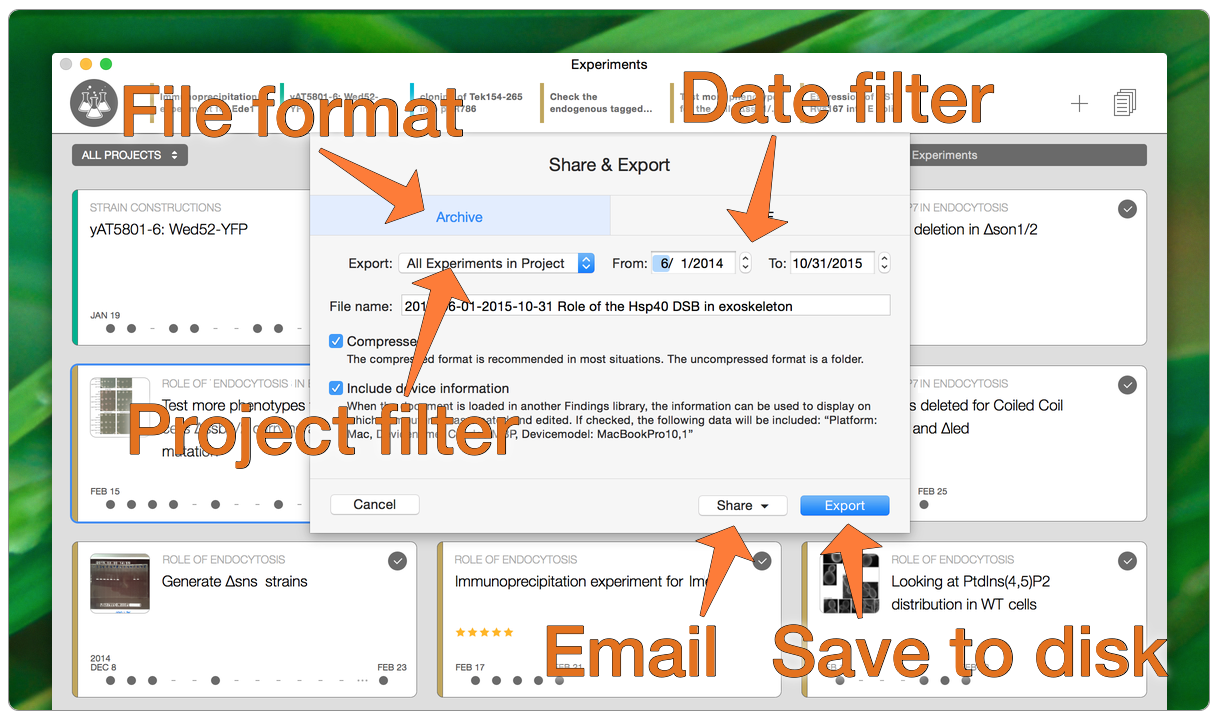
The export sheet in Findings
- Compressed: in most cases, the compressed format is preferred, as it results in a single, smaller file; the non-compressed output is exactly the same format used by Findings to store your documents on disk. If you choose to share the file via email, Findings will always generate a compressed version.
- Include device information: choose wether or not to include your name and computer name in the archive; this information is not currently displayed anywhere in Findings, but it will be in the future, and it can already be easily read with a text editor outside of Findings. If you have any privacy concern, you can easily opt out.
The archive can be directly shared by email or AirDrop using the ‘Share’ button or saved to disk by choosing ‘Export’ and picking a location on disk. Voilà!
Importing Findings archives
Of course, Findings archives can then be imported into any library, and will appear alongside all the other experiments or protocols. Archive files can simply be double-clicked, dragged into the Findings window or in the dock icon, or selected on disk using the ‘Import’ item from the ‘File’ menu. Since archives can contain any number of documents, Findings will first show you the list of documents in an import sheet (and you can still add more files to it). Select the experiments or protocols you want to keep, click ‘Import’, done!
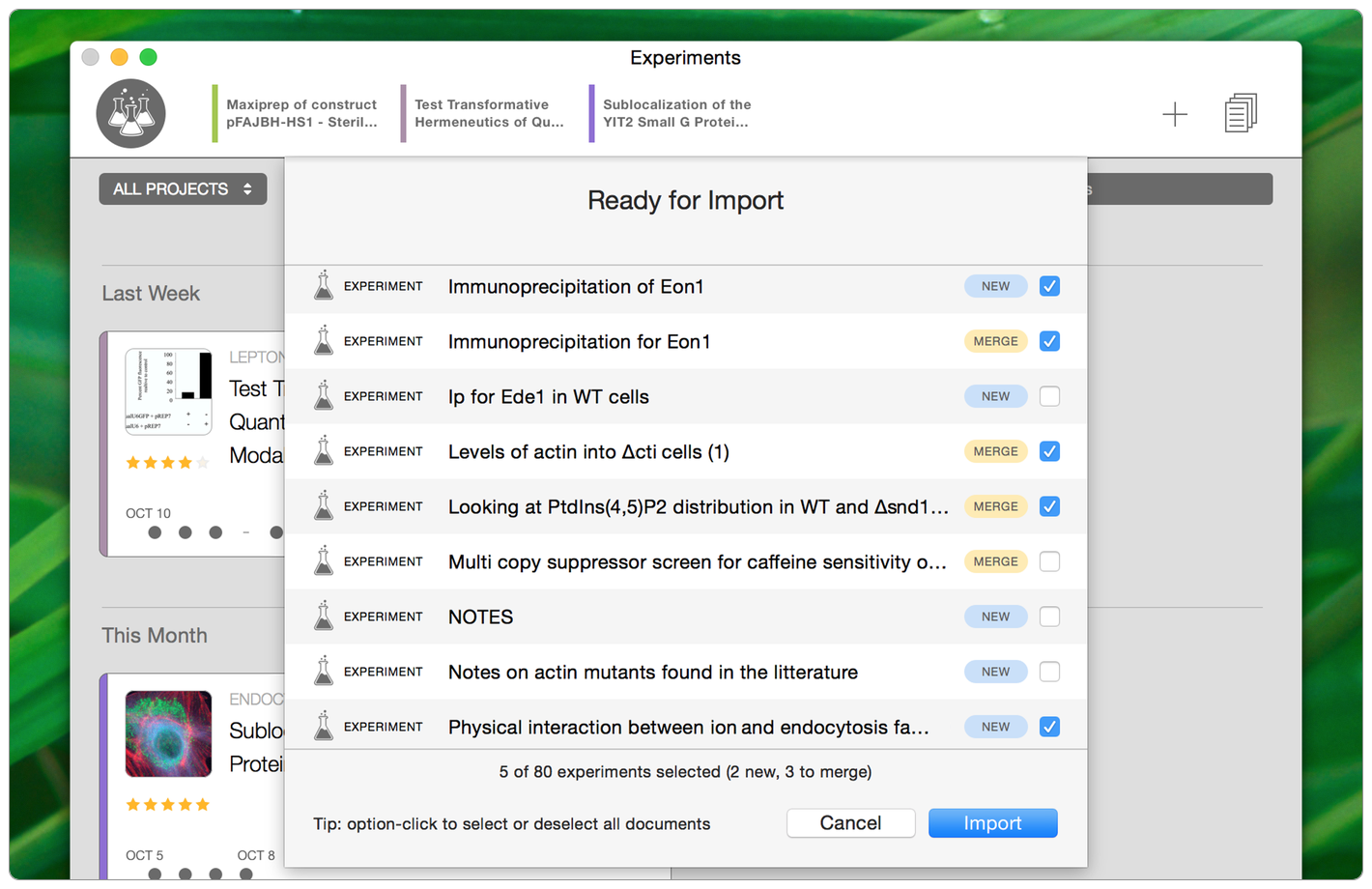
The import sheet in Findings
Collaborating on a document
But what if you import the same document multiple times? What if you import a new version of a document? This is where things get interesting... Next to each experiment or protocol in the archive, the import sheet includes badge that distinguishes between the ‘NEW’ and ‘MERGE’ status.
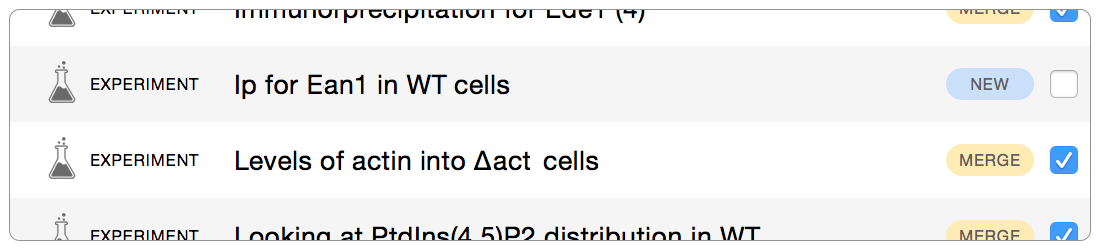
Depending on the status of the item, this is what will happen when importing:
- NEW The experiment or protocol is not yet in your library. It will be added.
- MERGE A different version of the document is already present in your library. The imported version will be merged with it. If it is an older version, nothing will happen. If it is a more recent version, the changes will be incorporated.
The merging algorithm is the same as what is used for personal sync between multiple devices, but applied to multiple authors. This means there can be multiple edits from multiple persons, and they will all be taken into account (based on timestamps in case of conflicts). Behind the scenes, the entire history of the edits is also stored. It is not exposed in the user interface yet, but will be in a future version.
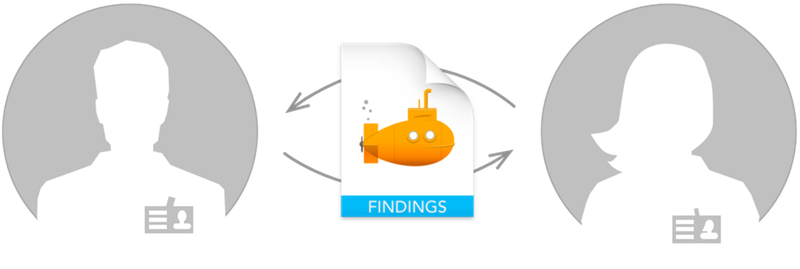
The merging behavior allows adhoc collaboration via any file exchange mechanism, which could be email, a file server in the lab, or any file sharing service like Dropbox, Google Drive, etc. Merging a document is never destructive, as all the history is kept. The worst that can happen is that nothing happens, because no new changes are imported, for instance if you mistakenly import an older version of a document.
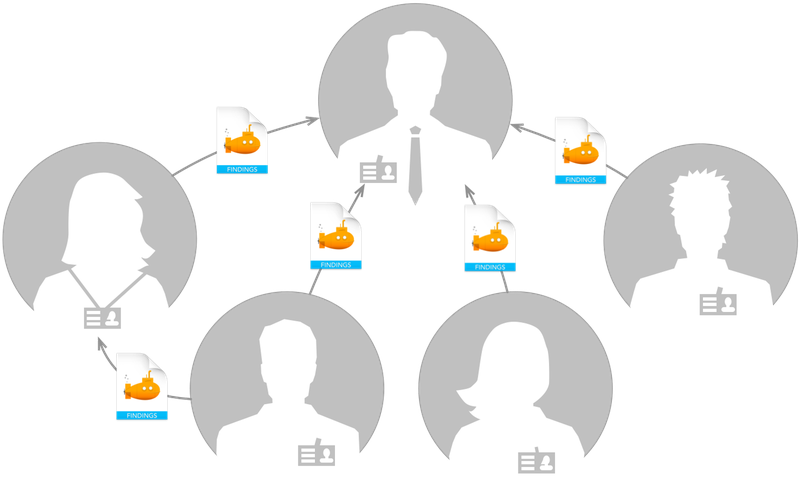
With this workflow, a group leader could collect all the experiments from the various members of the lab when they have new data to share. Students and postdocs can choose when to share their latest finished experiments without overwhelming their PI with a constant stream of small changes. If somebody else in the lab is working on similar experiments, they can also choose to share with just that person. Everyone has complete control of what goes in and out of their lab notebook.
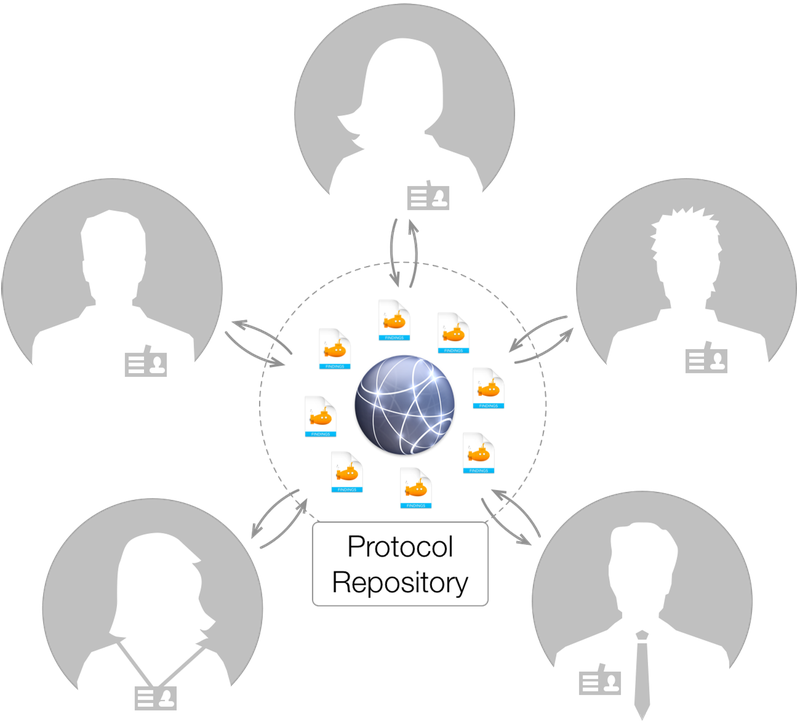
You could also set up a protocol repository on a network volume or a Dropbox folder, so that everybody in the lab is always up to date, and newcomers can immediately get started in their projects. As the protocols get refined and evolve, the new versions can be added over time.
Thanks to Findings archives and smart import, sharing experiments and protocols is flexible and versatile. The possibilities are endless! What will you use Findings archives for?
That’s it for today! If you have questions, comments, or suggestions, on this topic or any other, let us know via email to feedback@findingsapp.com, to @findingsapp on Twitter or on our Facebook page.